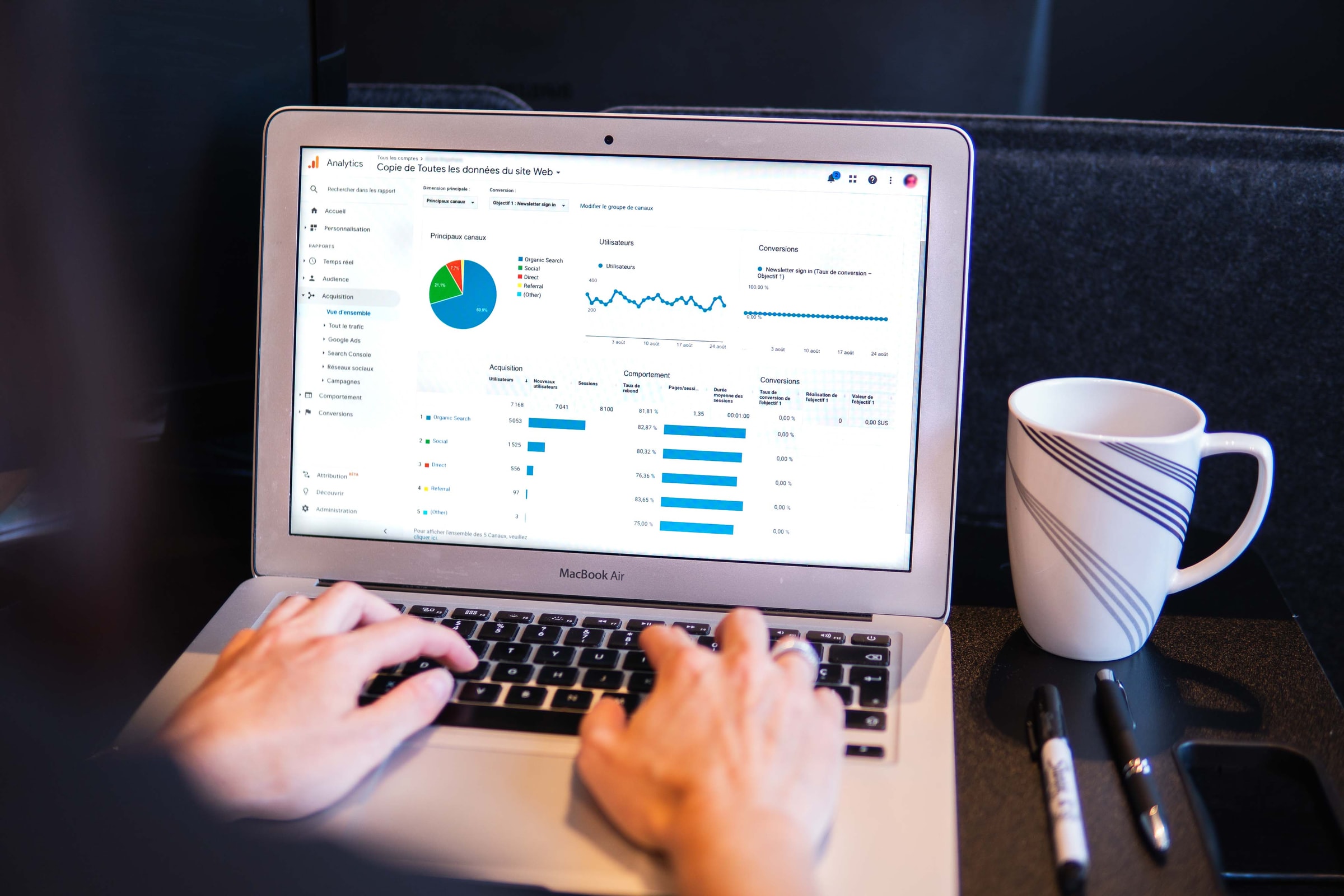
The Truth About Quickbooks Desktop Files – Part 1!
I’m going to state the cold, hard truth: QuickBooks Desktop files are prone to corruption. In a multi-user environment, this is even more so.
This post is long. But I hope you read to the very end and even request Part 2 for download. This page gets more hits on our site than all others combined. Clearly, it hits a nerve.
In a perfect world, software and data systems would work smoothly, doing precisely what they are designed to do. Unfortunately, we live in a dynamic world – both natural and digital. Things degrade, no matter how cautious we think we are. It’s called entropy.
Simply defined, entropy is a gradual decline into disorder
But beyond entropy, there are several other factors that affect the health of a QuickBooks file. In Part 1, we will discuss the red flags that warn of file issues and share the underlying causes. Part 2 will offer our best recommendations for prevention. After all, a stable and reliable accounting system is at the heart of your success, and our customers count on us for that because no one else is going to tell them. Not even Intuit.
Common Symptoms
Since my first QuickBooks custom reporting project in 2013, I’ve seen hundreds of company files in various states of health. Even some brand new files had errors that required a Rebuild. Unfortunately, very often the corruption cannot be detected by end-users – and that is very disconcerting. With all those files, however, some patterns have emerged to indicate a file has corruption issues.
- Frequent crashes
- Balance Sheet out of Balance
- Corrupted or glitchy Memorized Reports
- Slow Performance
- Data Discrepancies between QB and Integrated Applications
Further, while the following statistics don’t always correlate with problems, you can think of them as symptoms or “pre-existing conditions”:
- Size of the File
- Age of File
- Number of DB File Fragments
To determine the file size, age, and number of fragments, open a company file and hit F2 to open the Product Information window – you’ll find them here:
But please note – I said symptoms, not causes. There are many people in the QuickBooks world, including Intuit, who claim the problems are due to file size. I’ve since learned that it’s not entirely accurate.
Is There Such A Thing As Too Big?
From our years of hands-on experience working with hundreds of QuickBooks files, we have established real-world limits on QB file size when corruption and performance become serious issues:
Pro: 250 MB
Premier: 350 MB
Enterprise: 1.25 GB
Intuit seems to have a different take on file size. For instance, some support agents have told our customers that Enterprise can be 4GB or larger. Perhaps in a sterile, heavy-duty, and carefully tended environment with one or two users. But that’s not the way small businesses run. It’s the Wild West out there! For example, we have a Pro customer whose file is almost 700 MB. It’s incredibly slow to open and to load into the data warehouse we use. For two years we’ve been recommending a file split or moving to a new file.
Insufficient RAM
The primary factor that impacts the health of a large company file is RAM. Multi-User QuickBooks needs MUCH MORE than you might realize. Let’s look at Enterprise. Intuit suggests a minimum of 4 GB for the client machines and 8 GB for the server of a 5-user environment. But only 12 GB for 10 users. William “Murph” Murphy, one of the few QB database gurus around (and sadly, now mostly retired), reminded me it means 8 GB of RAM available to the QB application. “This does NOT reflect the amount of RAM needed for the machine. The amounts of RAM specified here should be in addition to the RAM requirements needed for the machine, the operating system, other applications, and typical configuration.”
Here’s the calculation to ensure sufficient available RAM: # of users * file size in GB
Example: 10 users * 1.5 GB = 15 GB
Bottom line? More is better. The Verify and Rebuild processes cannot function properly or completely without an abundance of available RAM, and running these utilities with insufficient RAM can compound the issues. If your customer can’t afford to purchase (and maintain!) this kind of server, consider some of the hosted platforms. (This comes with a caveat – we’ll get to that in Part 2.)
Programming Issues
I hate to throw Intuit under the bus – but there are programming and algorithm issues with QuickBooks. Think about it – QuickBooks uses Sybase SQL Anywhere as the underlying database management system. That system is a reliable world-class tool and can handle TERABYTES of data. What possible reason could cause QuickBooks to flake out at 1 GB? It would be wonderful if Intuit would acknowledge and address these issues. QBO isn’t a one-for-one substitute for Desktop, as much as they may want to push customers in that direction.
Issues Beyond File Size
Like any tool or system, things wear out over time. The simple fact is that you’re using it. Opening and closing a file can lead to degradation and entropy. Digital glitches, power surges, and just sharing or copying a file to a new location can cause degradation.
Let’s say you’ve been using QuickBooks for quite some time. In 10 years, having just 3 users who are opening and closing a file twice per day (because, you know… it crashes sometimes). That’s over 15,000 opportunities for something to go wrong.
If your file is larger than the sizes already mentioned, your file is at greater risk because it runs more slowly. More time opening, saving, and closing means more exposure to these risks. If we include bad user habits, such as not closing QuickBooks at the end of the day, leaving transactions open and incomplete, we see even more corruptions and broken links.
Age Is Just A Number… Or Is It?
In 2006, Intuit made a significant change to the data structure and the way it is accessed, while still accommodating the way existing customers had been using the software. This means there may be data in fields where it no longer belongs because it’s a different data type. For example, there may be text notes in a field designed exclusively for phone numbers. If your file has been in use since 2006 or earlier, your data could be at risk. In this case, we recommend a New File Creation. One customer with a 2 GB file decided to cancel a report project he’d already paid for instead of cleaning up the data that prevented the file from synchronizing with an integrated application. No joke.
Negative Inventory
An unfortunate side effect of the flexibility of QuickBooks is the concept of negative inventory quantities. This happens when an invoice is created for an item before the replenishments arrive from a supplier. Folks, this will assuredly cause problems. Part Two of this article will offer a workaround. In the meantime, find out if this is happening in your company.
The Real Cost Of QuickBooks
Selecting an accounting system to suit a customer’s operational needs – and budget – is obviously critical. When you start out small, QuickBooks can usually handle the requirements. The problems start once significant growth begins – or when no one is tending to file care.
It’s the choice between pay now – or pay A LOT later. In our view, if you opt to use QuickBooks, you’re choosing to pay later. What you’ll pay for is a new file creation or file reduction every few years, to the tune of $2,000 to $20,000, depending on how much historical data you truly need to keep in your production file. You’re also paying for integrated applications, customizations, and automation that a more sophisticated system might include.
We Love QuickBooks, But…
It seems like Intuit doesn’t instruct end-users how to care for their files until there is a problem. And very often, that’s too late and the problem cannot be resolved. “Back in the day” customers were instructed to contact Intuit Data Services to have it fixed. Sadly, the deep expertise on that team has been gutted over the years. Help is not coming from Intuit.
A few years ago Intuit ran a QuickBooks campaign with the slogan, “Own It.” In my opinion, if you’re going to own QB, you’d better be willing to own the limitations that accompany the very reasonable pricing. It’s my hope that Intuit owns it, too, by:
- Telling customers the truth about file limitations
- Instructing customers how to care for their QuickBooks files
- Removing (or hiding) the condense feature
- Disallowing the use of multiple releases on the same file and network
Most business owners, and even many Certified QuickBooks ProAdvisors, are genuinely surprised to learn there’s a problem with the files. After all, it looks fine, right? But the truth is it just may not be. The older your file, the longer you use it, and the increased entropy that results may be putting you on the brink of a major league data crisis. It’s my hope that this article will terrify you into action.
Ready for Preventive Action?
Here comes Part 2! Now that you have a sense of the underlying issues with QuickBooks Desktop, you probably want to learn how to avert disaster. We’ve put together a list of actions you can take to keep your file as healthy as possible. To get the free download, simply complete this form!
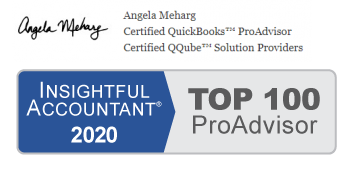
Resources
Already a Datisfy Customer? Learn about our Report & Support Plans so we can help you with regular file care!
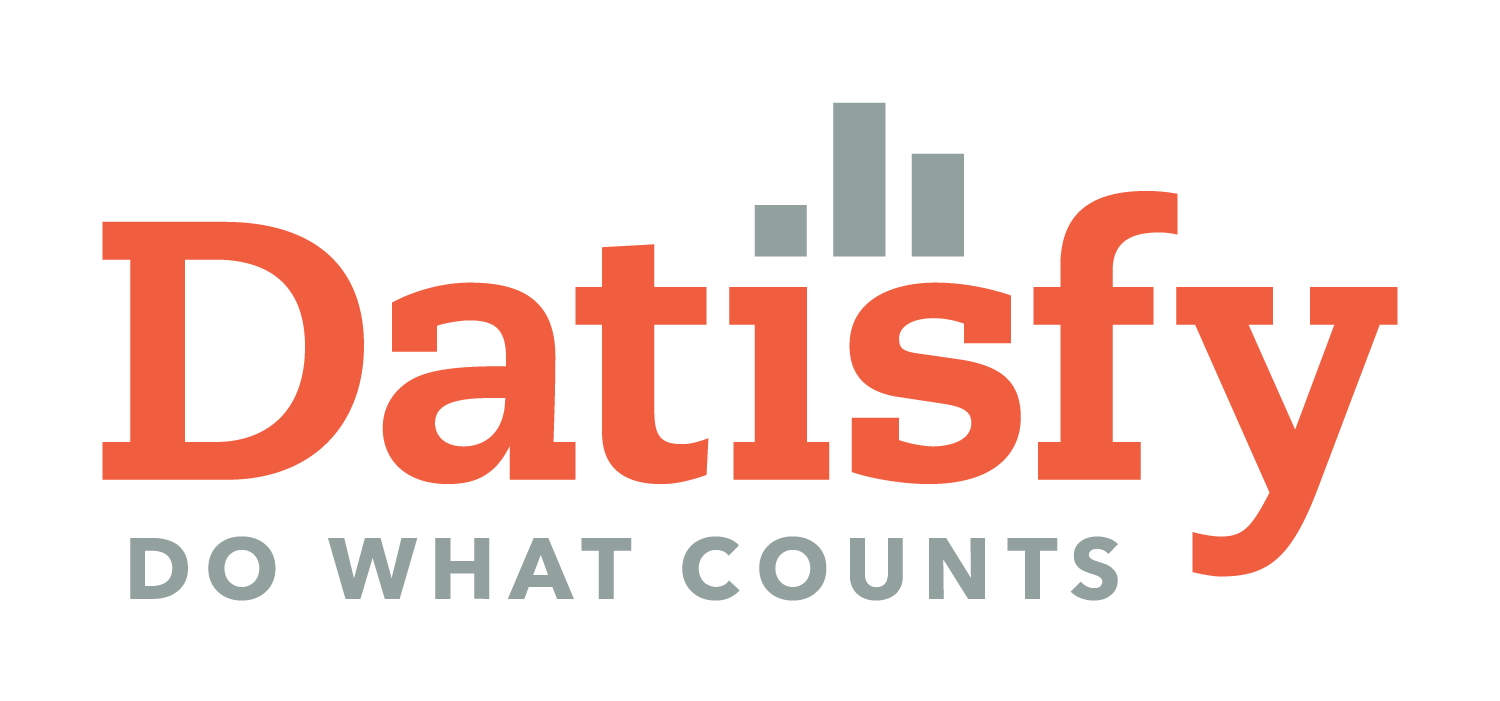
I need some help with my company(s) file(s)
You will laugh at me since I have one at 1.2G and one from a quicken file from 1993.
I run enterprise 19 – help?
I have enterprise at the 1.2 G size.
Looking for suggestions and how much its going to cost me.
Thanks